While there are many software applications that integrate with Syft and enable you to import data seamlessly, what happens if you want to upload data from another provider or from Excel? While we still have the option to import a Trial Balance entity, we now have something even better - a Transaction List entity. This means that you can now import an entity from transaction-level data, empowering you to get a more detailed view of that entity's financials on Syft.
How does this work? 🧐
To create an entity from transaction-level data, click on "Add Entity" at the top right of the screen and scroll down to "Transaction List Import". You can then set your entity up with a name, the country it's based in, its base currency, and the financial year end date.
If you are redirected to our guide, this means that your entity has been added on Syft and it's now time to open the Connector in either Excel or Google Sheets.
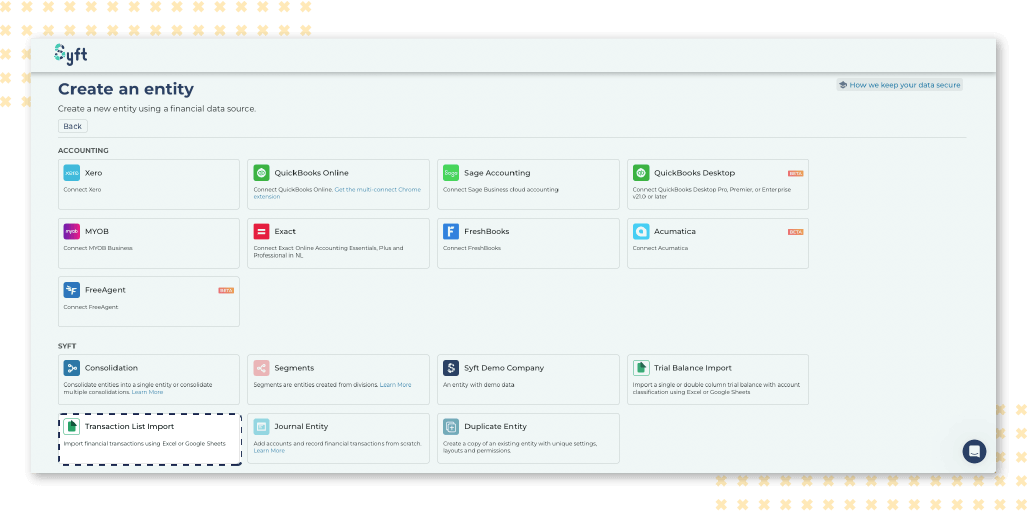
Pro Tip 💡: Read our guide here.
Once in Excel or Google Sheets, you can upload data to Syft. You'll see that there's an option for a Transaction List Entity and that you have the ability to upload accounts from your Chart of Accounts using a template. After you've mapped your accounts, you can validate your sheet and upload the data to Syft.

Add to your transaction list entity with the Transaction Builder
With the Transaction Builder, you can add a single line to your transaction list by selecting all the details of the transaction, as well as an optional contra account, and clicking "Insert". Otherwise, you can add a transaction in the sheet manually using the drop-down selectors.
Note 📝: You will not have the same search functionality when adding transactions manually as you do when uploading the full list of transactions.
Find and reuse previous upload templates with ease
Your Upload History shows uploads you've made previously in case you would like to reuse templates for future uploads, which can save you a great deal of time. You also have the option to change the name of the upload or download previous transaction lists.

Why is this powerful? 💫
By using the Transaction List Import option, you will enrich the data coming into Syft, even if you’re using desktop software, which is otherwise limited to account-level data when pulled through to Syft. This means that when you view financial reports or graphs or Syft, you can drill down into the underlying transactions to see what's really going on in the business.
Remember 📍: This is not the same as an Excel Trial Balance entity. If choosing between the two import options, we'd recommend using the Transaction List Entity option as this enables you to import more granular data.
Closing thoughts ☁️
The Transaction List Import on Syft empowers you to transcend the limitations of account-level data and delve into transaction-level insights so that you can begin to unravel the intricacies of your business's financials. With transaction-level detail at your fingertips, you can start to make sense of your financial reports, unveil hidden trends, and make informed business decisions.
I hope that you will find this new feature beneficial. Remember to purchase the Connector add-on on Excel or Google Sheets to get started.






.svg)









