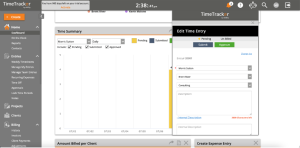Time Tracking Just Got Easier with “Alex” the Chatbot
Alex is like having your very own personal assistant! You can type into the chat or use voice dictation to ask Alex to make a time entry, clock in and out or take breaks (if you are using timecards) and Alex will do the heavy lifting and add your time. Currently only available on our desktop version.
How to Access the Chatbot Feature?
To access Alex the chatbot click on the chatbot icon at the right top of the menu.
What can Alex do for me?
Make a Time Entry
Click on Make a Time Entry > Type in the Date, Client, Activity and Time or use voice dictation by clicking on the microphone icon > Review Information and If Correct Click Yes.
If the information is not correct click on no, you can then click on make edits or cancel the time entry.

Clock In / Clock Out
Click on Clock In and your time will automatically be tracked. Click on Clock Out when you want to stop the timer.
Note: If you are using Time Tracker +Billing it will ask you to type in the client and activity to clock your time against.
A confirmation notification will appear that you have clocked in.

Take a Break
Click on Take a Break and the following will pop-up on the screen.
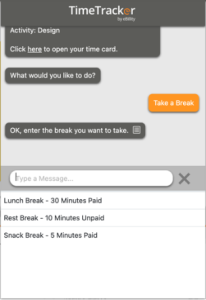
Choose one of the choices on the screen or type in manually. Time will continue to be tracked until you click on end break.
Edit, Submit and Approve Time Entries
You can click on open timecard to make an edit, submit time or if you are an Admin approve time entries.